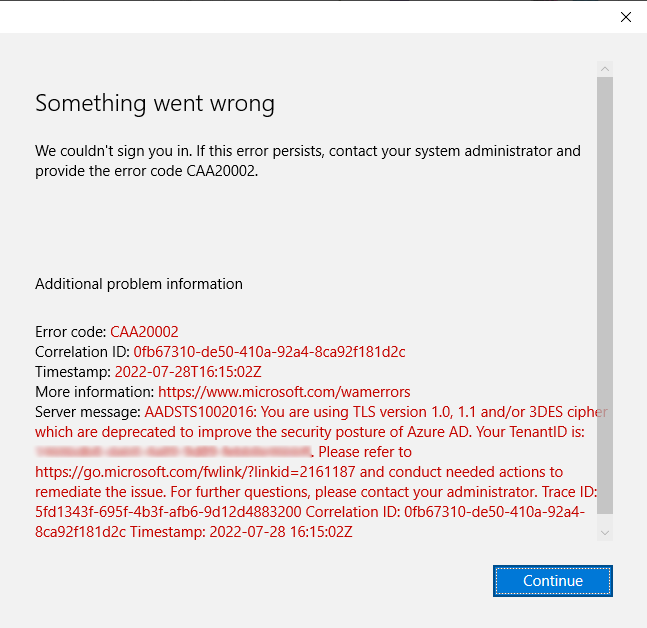Why Is Document Management Software More Efficient?
Document management software is more efficient than traditional paper-based document management for several reasons: Digital Storage: Document management software allows you to store documents digitally,